Get in touch below if you think something should be improved!
Tip #1: YouTube Keywords - What are they & how to use them
How to do YouTube Keyword Research
When talking about YouTube keyword research, I'm not only talking about the keywords you enter into the bottom of your YouTube videos. While no one really knows how the algorithm uses them they're generally accepted as useful to add as they affect your search rank. Seems there is an interplay/boost when similar keywords are in the title and descriptions, although engagement will usually do the most boosting.
YouTube optimization is basically like building a really nice club in the middle of nowhere and betting on your ability to put on the best shows so that it becomes a destination where distance (seeking out content in this case) is an acceptable means to a valuable end.
But another huge benefit of YouTube keyword research is simply the planning out of how you're going to describe what your video is about. Ask these questions when doing keyword research:
- What will people search for to find your video?
- What are people already searching for?
- Does better content already exist that fully explains what you're also trying to explain?
- Can I improve the content that already exists and become an authority on the topic?
Doing keyword research before filming the video can help you focus your projects on available opportunities on top of just giving you video ideas. YouTube Keyword research is an entire post in itself so I'll only briefly touch on it here.
Google Trends Research
There are different ways to use Google Trends for keyword research and for video content inspiration.
Trending Searches
- Daily Search Trends: This will show you the search terms people are using most on a given day.
- Realtime Search Trends: Filterable by category, this will show you the articles people reached the most through searching in the last 24 hours.
Explore Search Terms
Add a search term above that you believe best describes your video content. For example, say you're building a fence and want to document the process. You basically want to help people when they type in, "how to build a fence".
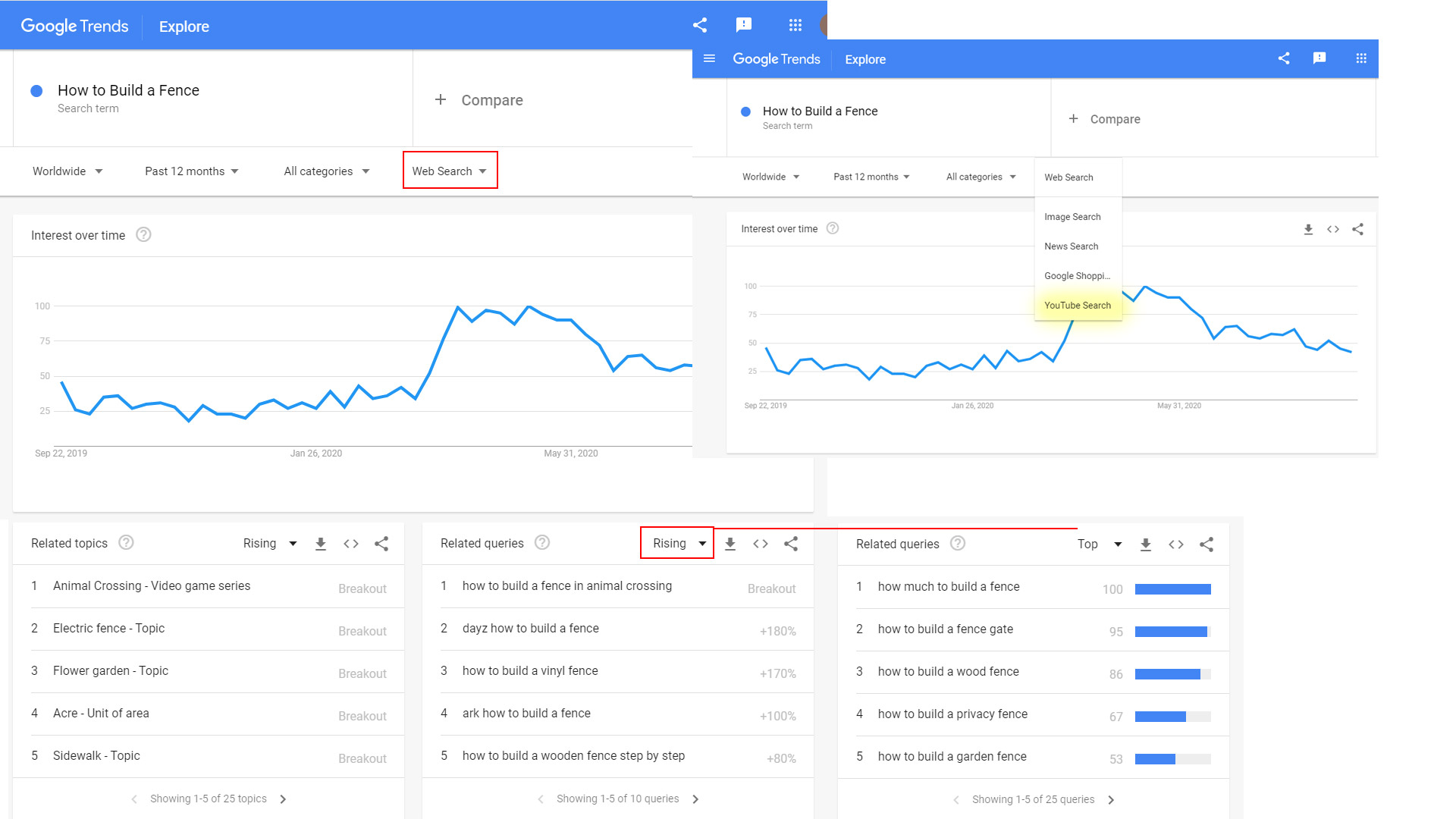
As you can see you can filter the data up to the hour and as far back as 2004. You're also able to filter by topic category as well as search platform. This is where you can find the search data specifically from people using YouTube search.
The related queries below will help you get an idea of what people are searching for in the general area of discussion. Notice you can switch them from Rising to Top. The difference?
From Google...
Related queries: Users searching for your term also searched for these queries. You can sort by the following metrics:
- Top - The most popular search queries. Scoring is on a relative scale where a value of 100 is the most commonly searched query, 50 is a query searched half as often as the most popular query, and so on.
- Rising - Queries with the biggest increase in search frequency since the last time period. Results marked "Breakout" had a tremendous increase, probably because these queries are new and had few (if any) prior searches.
Toggling through these with the arrows below will help give you some great ideas for popular topics people are searching for that are related to what you're doing.
Read the FAQ about Google Trends data
TubeBuddy Keyword Explorer
If you want to skip the google trends research, TubeBuddy's Keyword Explorer does show a lot of that information in YouTube itself when you download their browser extension. You'll get a lot more info if you pay for the extension, but I don't think it's essential if you're willing to put in the time.
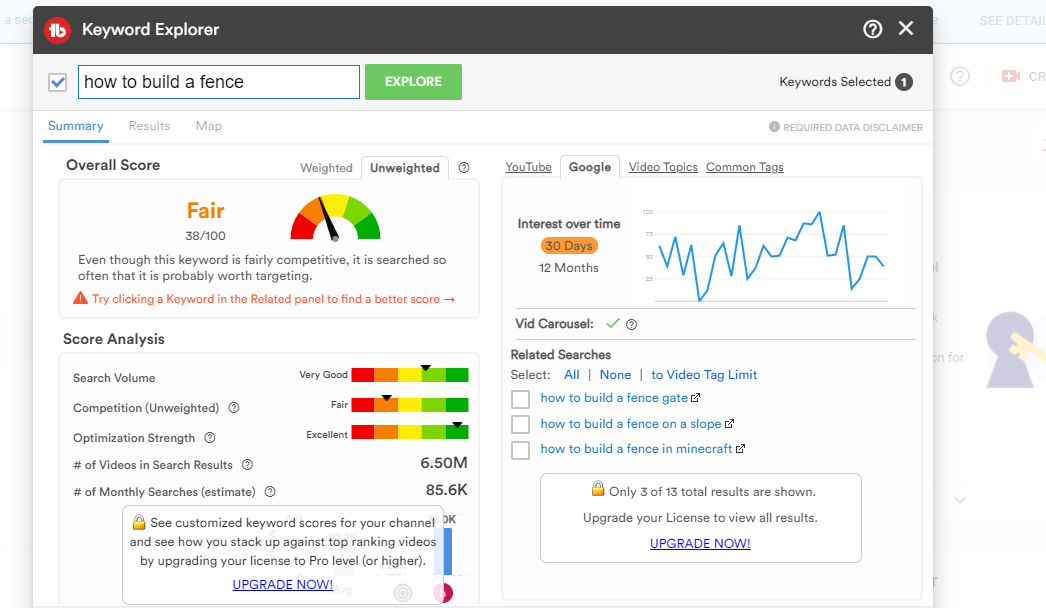
Using TubeBuddy tools is a separate post that I will get to in the near future. Let me know if you have specific questions about TubeBuddy's tools and I'll work it into the post.
Tip #2: YouTube Video Title Optimization - Short, Digestible, Relevant
When you title your YouTube videos you have to keep a few things in mind:
- Who is my audience?
- What will my audience actually see as my title across devices?
- Is my title click-bait?
Who is my YouTube Audience?
What is the general vocabulary of my audience? Emojis in titles are a great way to catch a user's eye while browsing. Can I shorten things like "w/" instead of "with"? Can I use acronyms like FML and LOL, or will my audience not know WTF I'm talking about?
YouTube Video Display Across Devices
YouTube title length differs across different devices, platforms (App/Web), and screen sizes. The general rule of thumb is to keep titles under 70 characters and to try and keep the most relevant, actionable keywords in the first 6-10 words.
Here's an image showing you how your YouTube video title length will be different across devices, platforms, screen sizes.
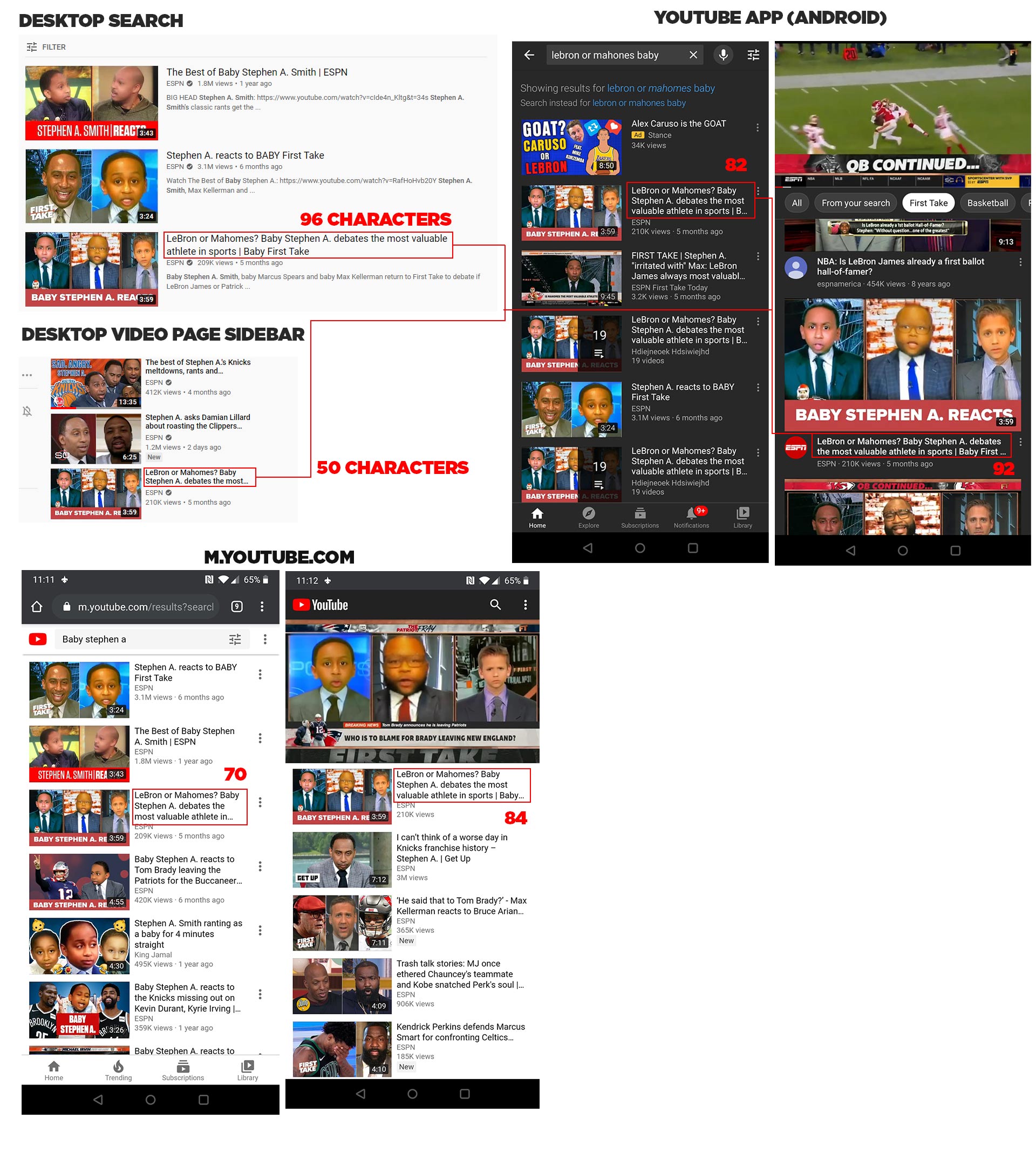
As you can see, your title on YouTube can be cut down to 50 characters in some spots. This image doesn't exhaust the other placements like end-screens, suggested videos, playlists, etc. So instead of, "I went on a once in a lifetime trip and was able to do a thing! My first ever Masarati test drive", focus on what will drive the hits and put it first: "Masarati Test Drive: 1st Impressions, What I Learned".
This is just an example of front loading keywords in your titles. Depending on your audience, your title could be one of many variations.
Is my YouTube Video Title Click-Bait?
Is your audience a crowd that is a stickler for the facts, or are they prone to get hyped up in fandom? In my opinion it's never a good idea to use click-bait in a title and not at least give the user some sense of resolution from the interest sparked by said title.
Younger and more hyped up fans will accept a more flimsy resolution than non-subscribers or subs of a more technical/tutorial channel who are actually seeking immediate answers to questions rather than just being entertained.
Often times videos can reference other, more popular/trending people or topics. Referencing that connection in the title can be a good way to scoop up some of the trending hits on the topic. Just don't lie too much about the magnitude of the connection. If the content/connection is weak it will be obvious what you're trying to do.
Tip #3: YouTube Descriptions
Same idea as titles in that you should front load you descriptions with the relevant keywords your video is about. The first sentence should usually be a rehashing of your title, with maybe a more casual way a user might search for your content. If you abbreviated/shortened anything in the title, use the description to give the full/official name.
To use the fence building tutorial as an example again, maybe your first sentence would be:
"Learn how to build your own DIY fence. I'll go in depth on what I learned when building my 1st fence and the potential problems to avoid when planning to build a fence of your own."
Descriptions can hold A LOT of information so make sure to add links to additional video content, social links, web links to relevant articles, etc.
Tip #4: End Screens & Cards
Once you have a viewer on your page, you want to keep them there. Use end screens to keep them watching your content at the end of your videos and use cards to re-direct the users to relevant content when it is brought up in the current video or to defend against a high exit percentage at a certain part of the video.
End Screens
YouTube end screens allow for the addition of 5 separate elements to be displayed (can only display 4 per video) for up to 20 seconds during the end of your video:
- Video: Add your most recent upload, the video YouTube thinks the viewer would like most, or any video on YouTube. The benefit of the first 2 options is that your end-screen will remain dynamic throughout the years. The downside is that you could possibly place more relevant content there that would withstand the test of time and aid the current viewing path the user is on.
- Playlist: Add any playlist on YouTube
- Subscribe: Add your channel logo with a call to action to Subscribe
- Channel: Link to a different channel than your own.
- Link: Add a link from a verified domain. You will need to have access to your website host and the ability to upload files to it in order to verify ownership of the domain.
Best practices say you should dedicate the last 20 seconds of your videos to End Screens, rather than overlaying the end screens on your running content (End screens over your face when you're saying goodbye is not the best look).
Cards
Cards are similar to end screens in the elements you can add, although they don't offer the Subscribe element that end screens have. You are also able to edit the Custom Message and Teaser Text for each card:
- Custom Message: Shows underneath the video image as the title of the click-through when the card drawer is visible.
- Teaser Text: The actual text that flashes at the top-right of the screen when the card position has been met.
Tip #5: Download the TubeBuddy Extension & Automate YouTube
I'm going to write a full post just on the features of TubeBuddy alone, but for now just trust me and use it if you're serious about improving your search rank. They have plenty of free tools that are useful as well as some cool features for payed.
Start with the free version though and see if you like it. TubeBuddy website

